Prerequisite: You need to have created your chatbot.
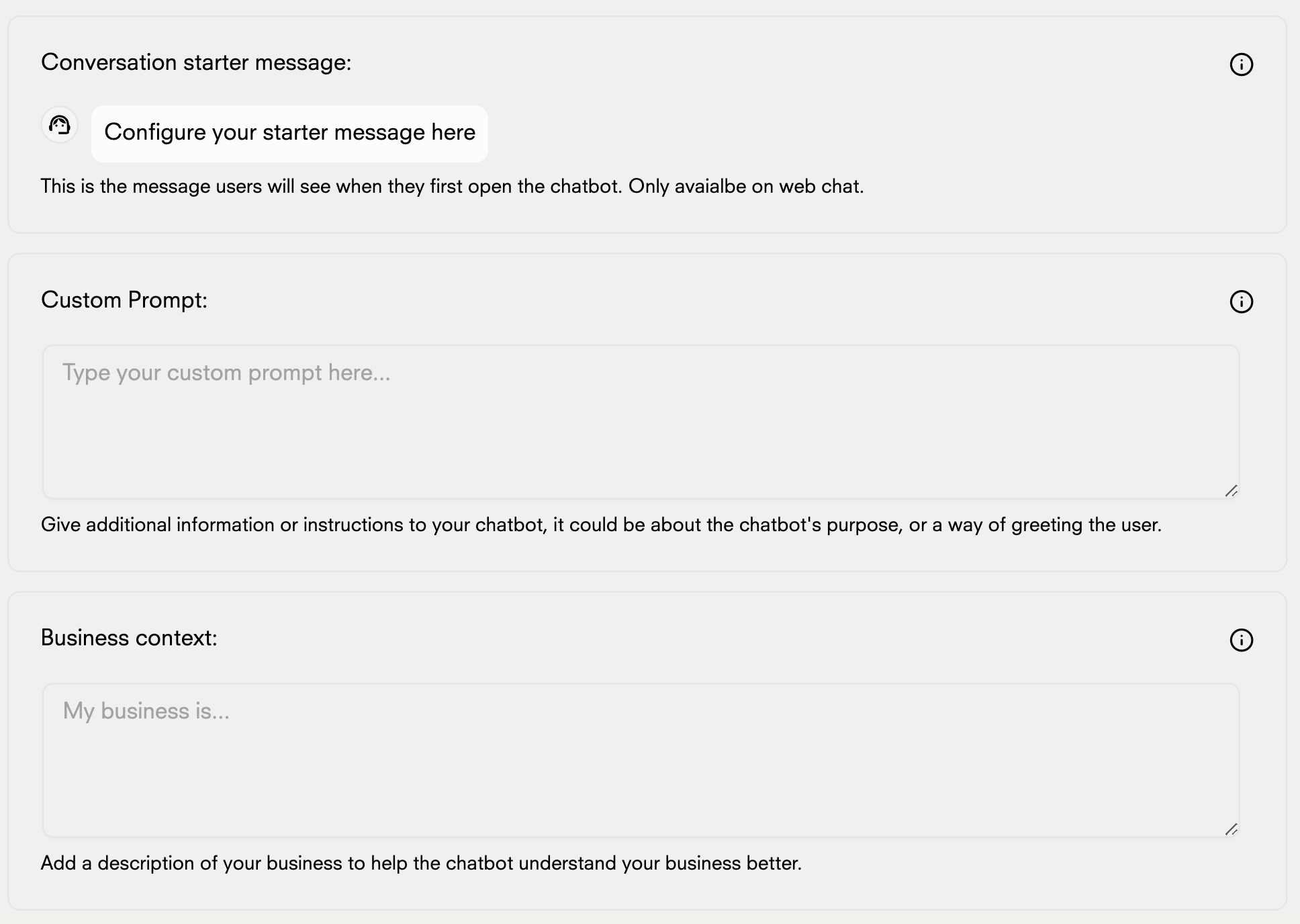
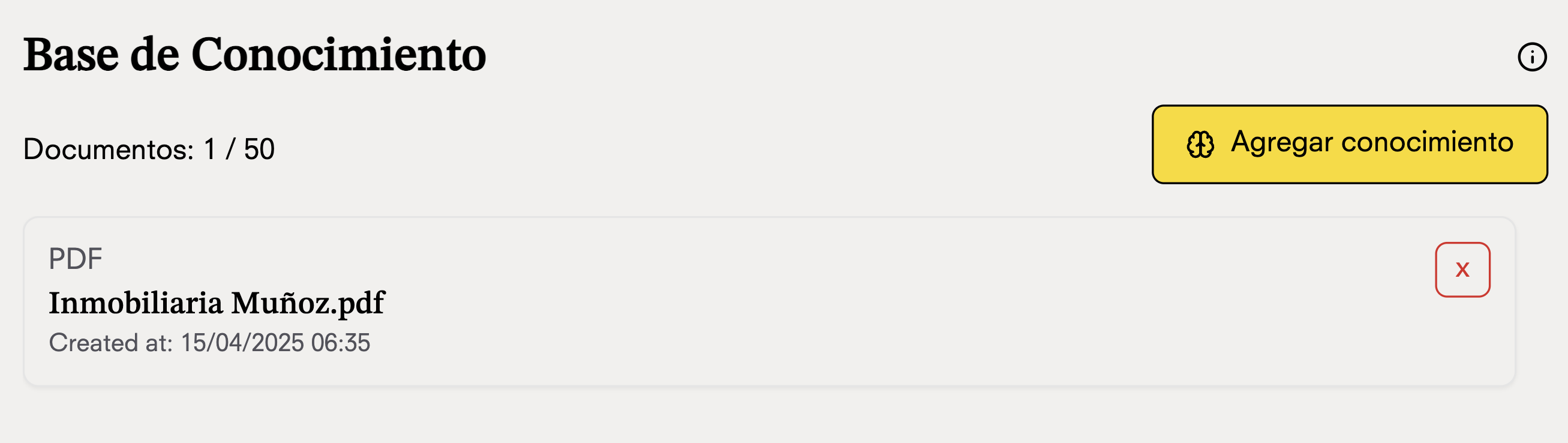
- Change the chatbot name
- Update profile picture
- Customize chat interface colors
- Modify chat bubble style
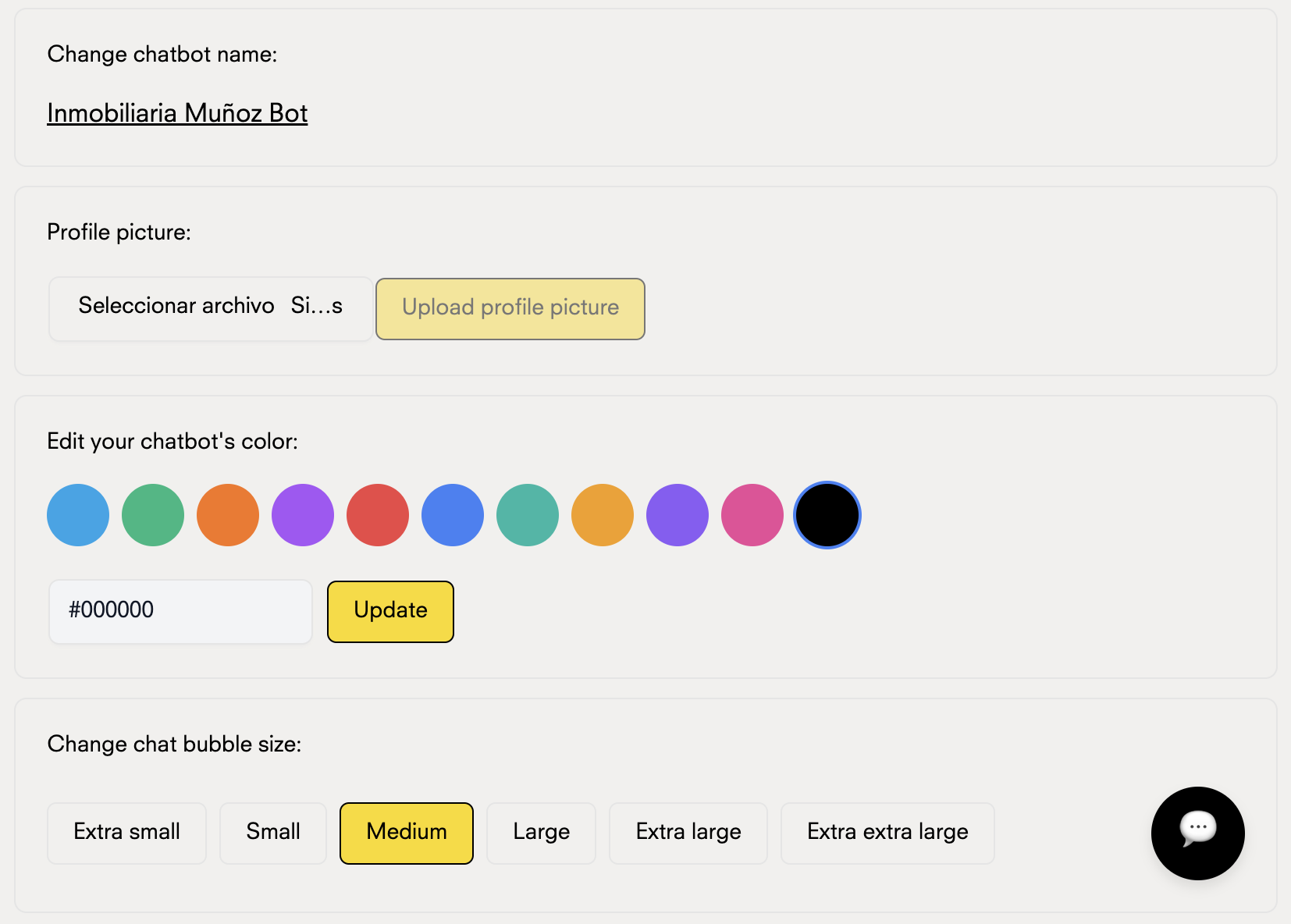
- The “Powered by Doko” label can be removed on the Entrepreneur plan and higher.
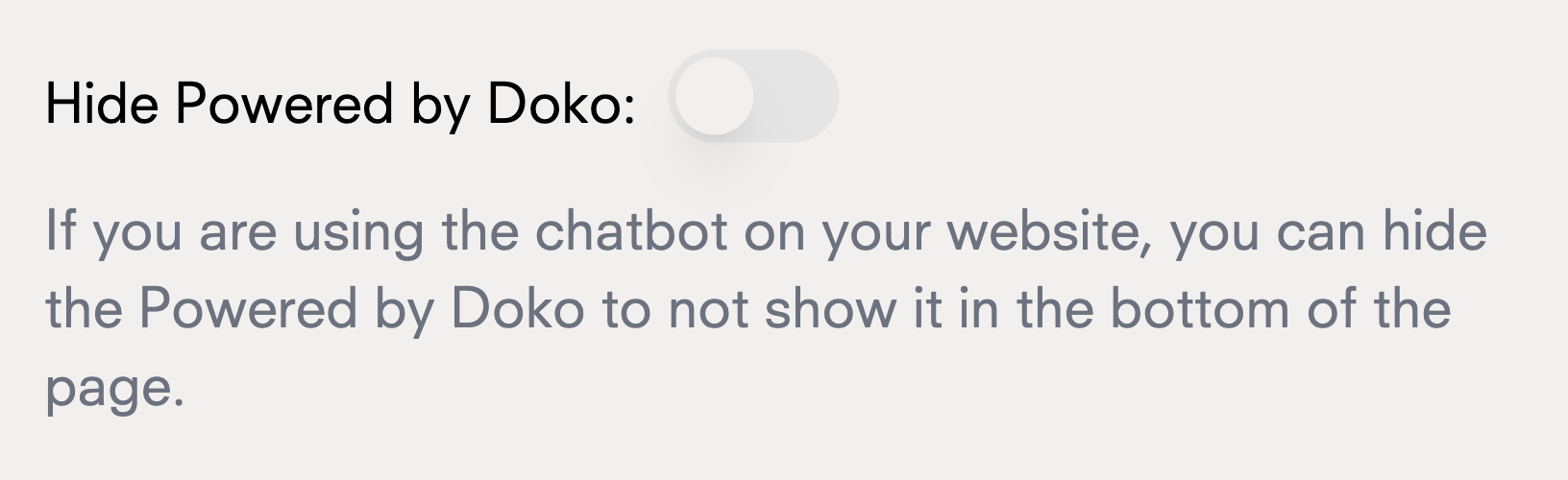
Best Practices
Best Practices
- Welcome Message: Keep it concise and friendly to set the right tone for conversations
- Custom Instructions: Be specific about your chatbot’s role and expertise to improve response accuracy
- Knowledge Base: Update your information sources regularly to ensure accurate and current information
- Branding: Maintain consistency with your brand’s visual identity