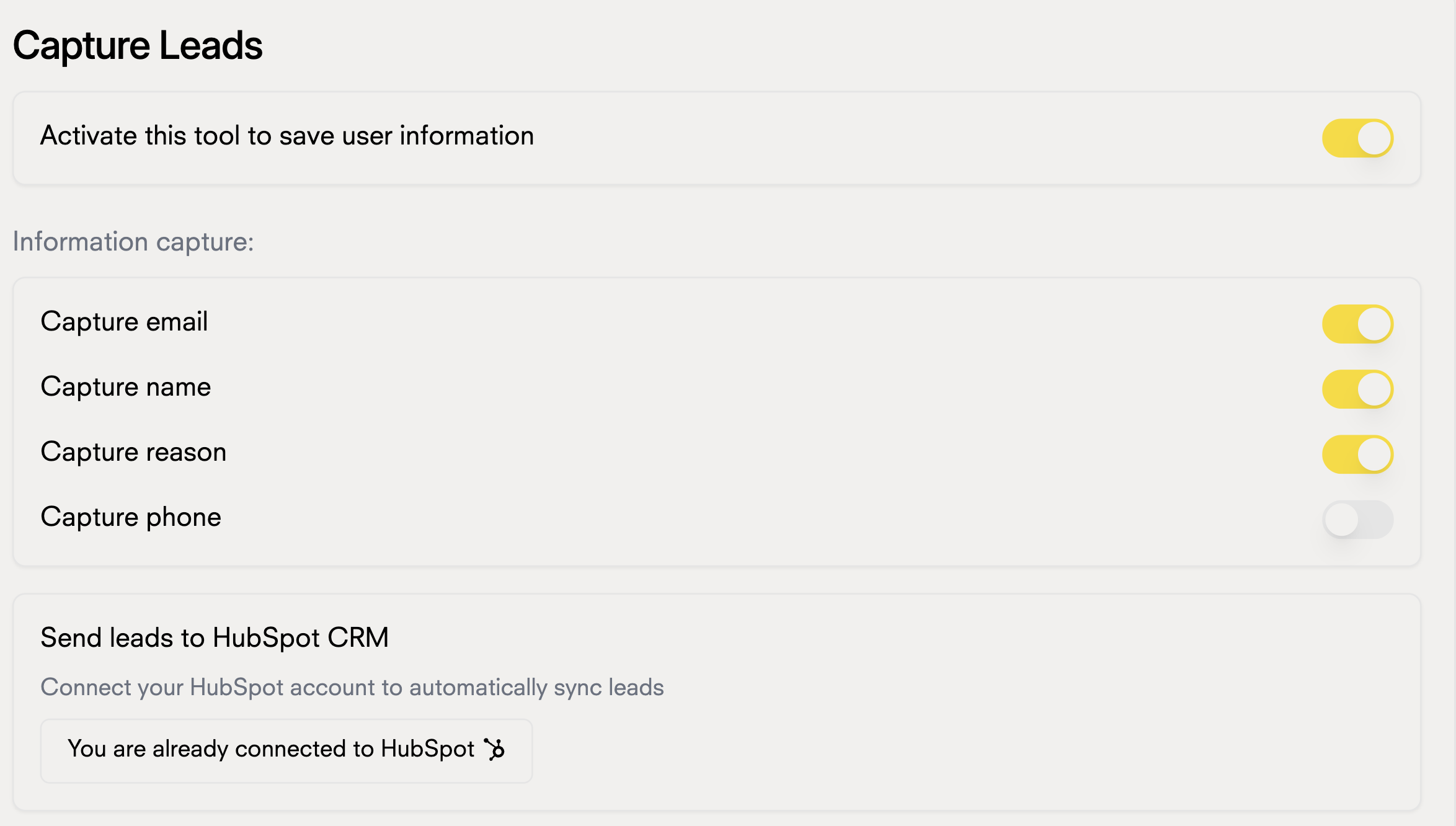Integration with your HubSpot account
Create your chatbot here1
Go to Settings>Integrations in your chatbot portal and select HubSpot
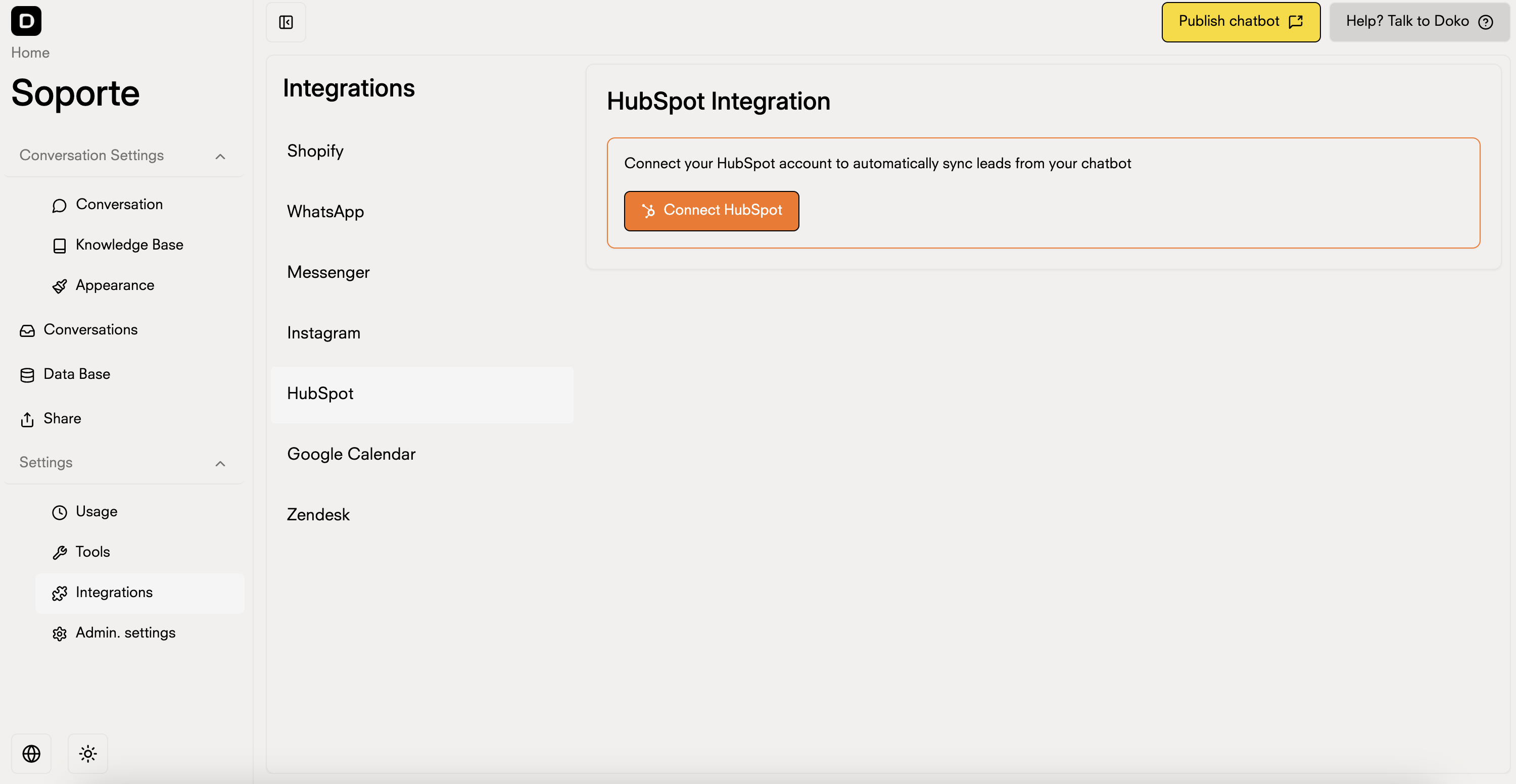
2
Click on Connect
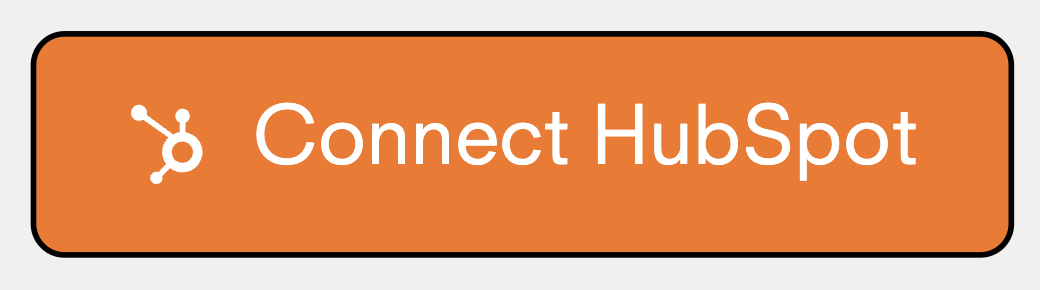
3
Connect the Doko app with your HubSpot account
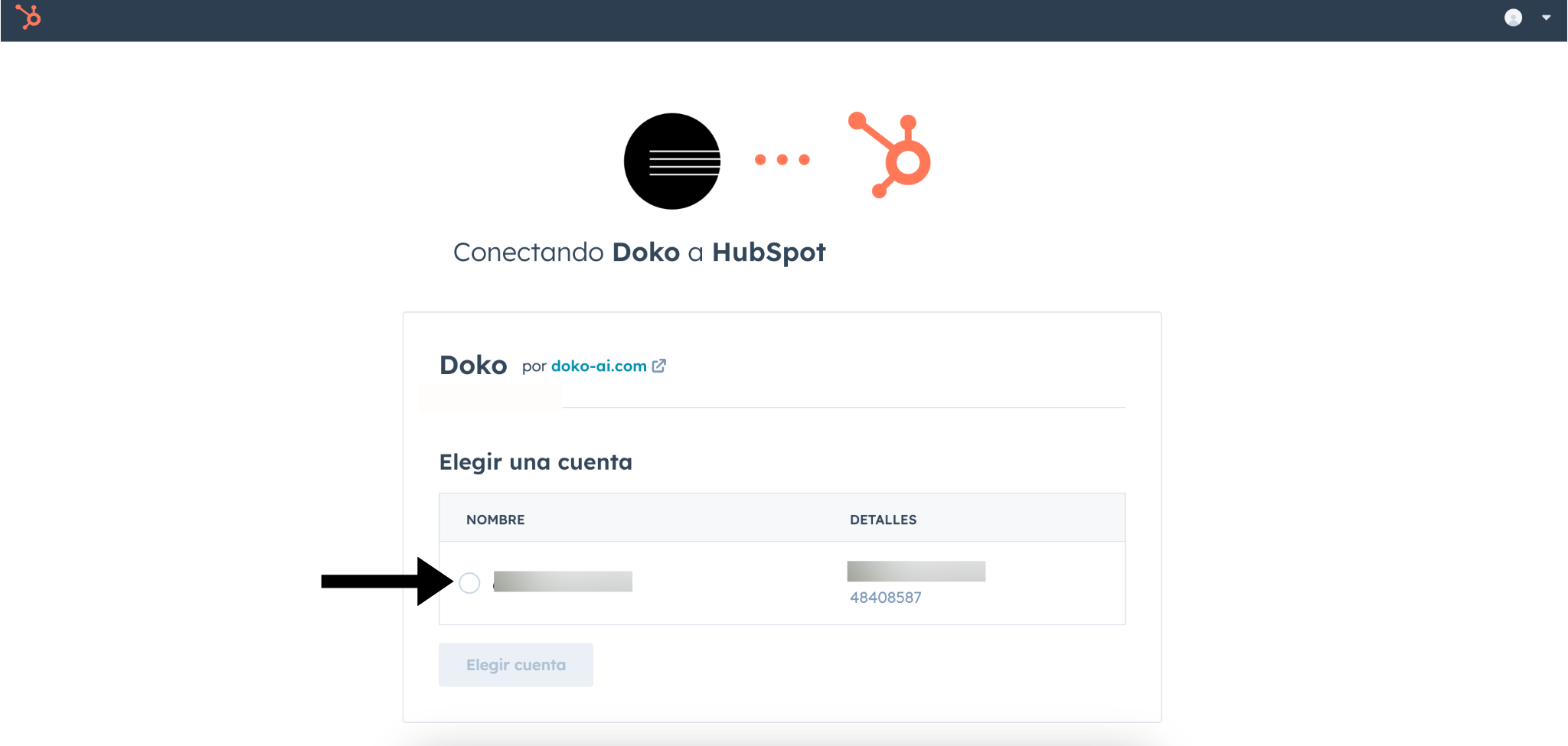
4
Grant the necessary permissions for Doko to access your HubSpot account
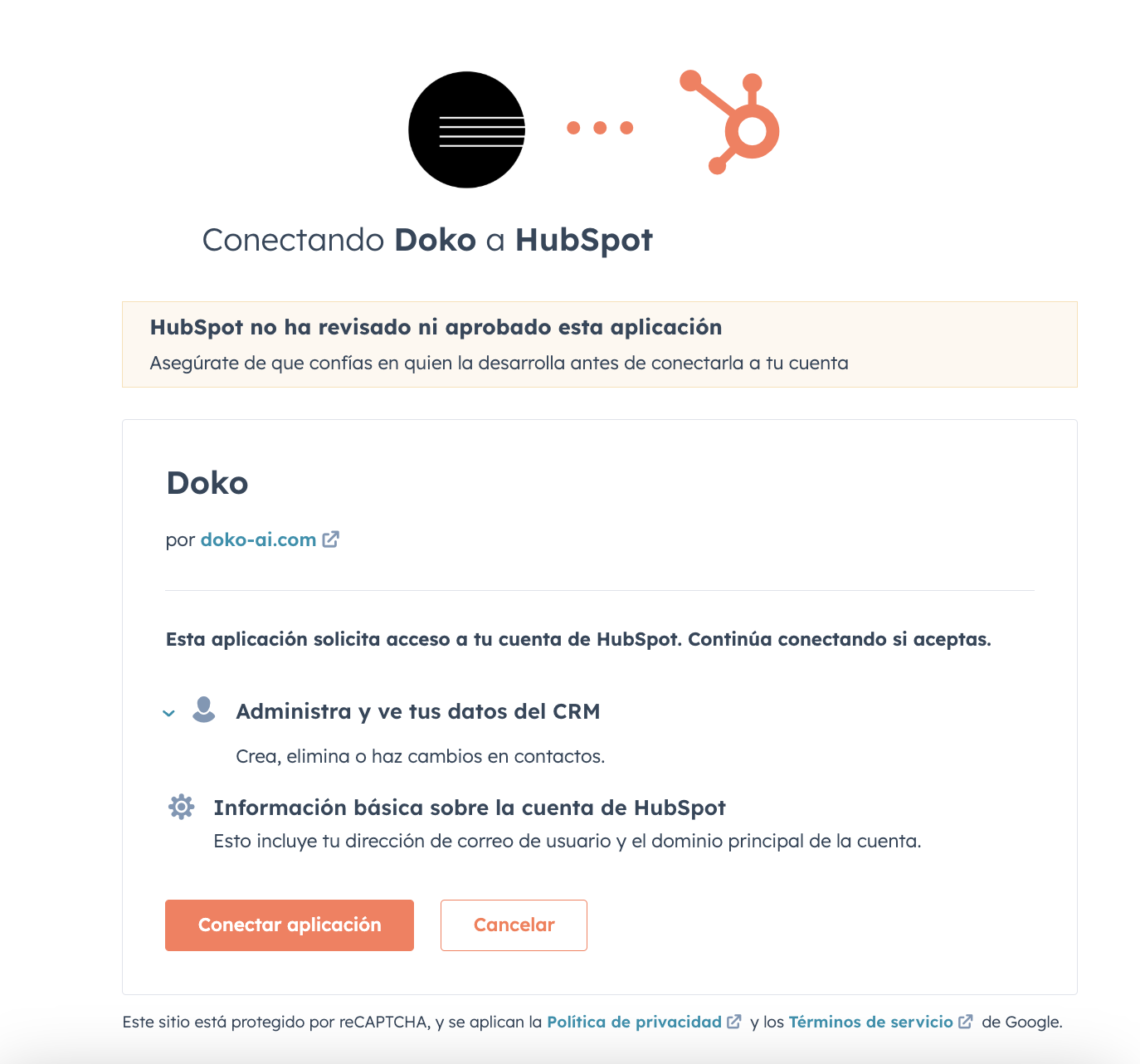
5
Done! Your chatbot can now save leads to your HubSpot account
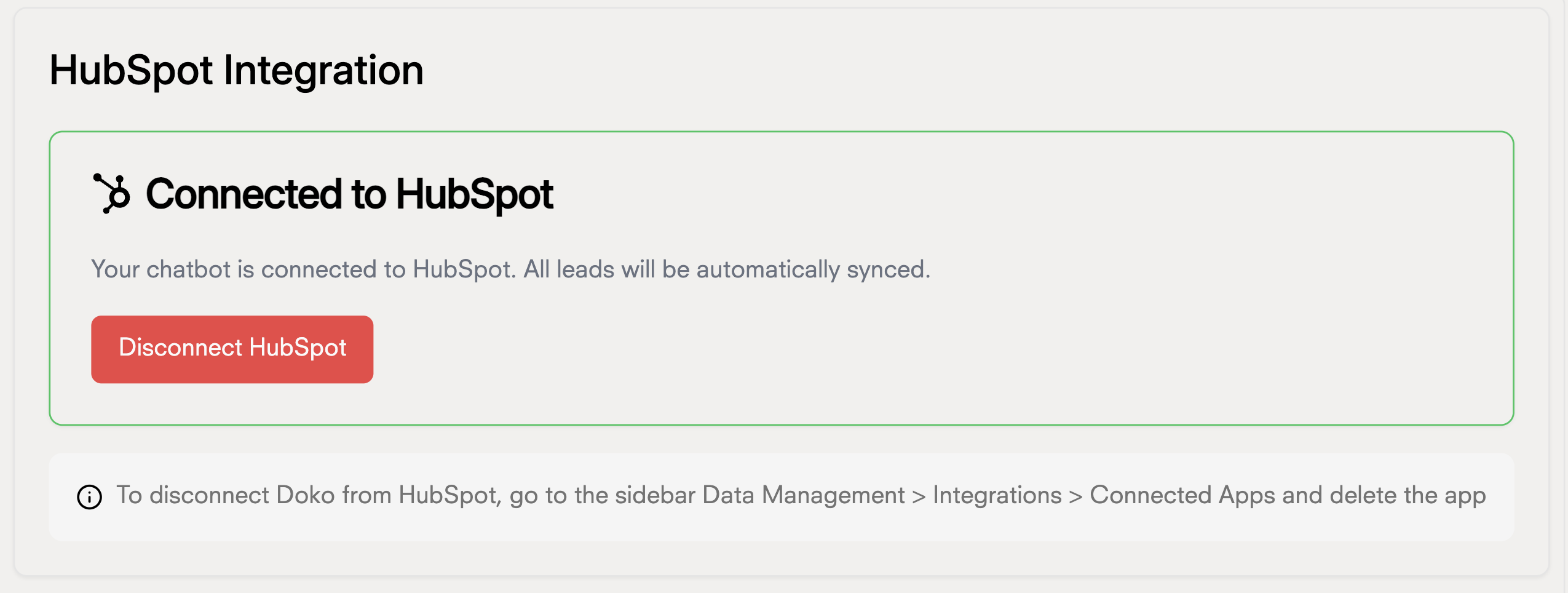
Lead capture tool
Now that your chatbot is connected to HubSpot, you can use the lead capture tool to send your leads to your CRM.