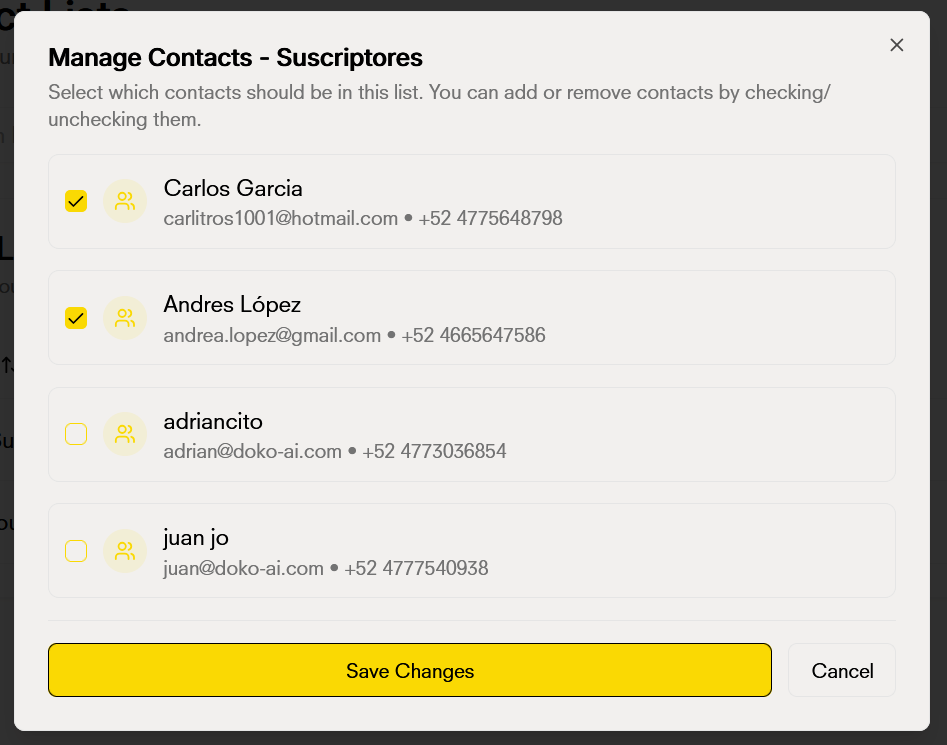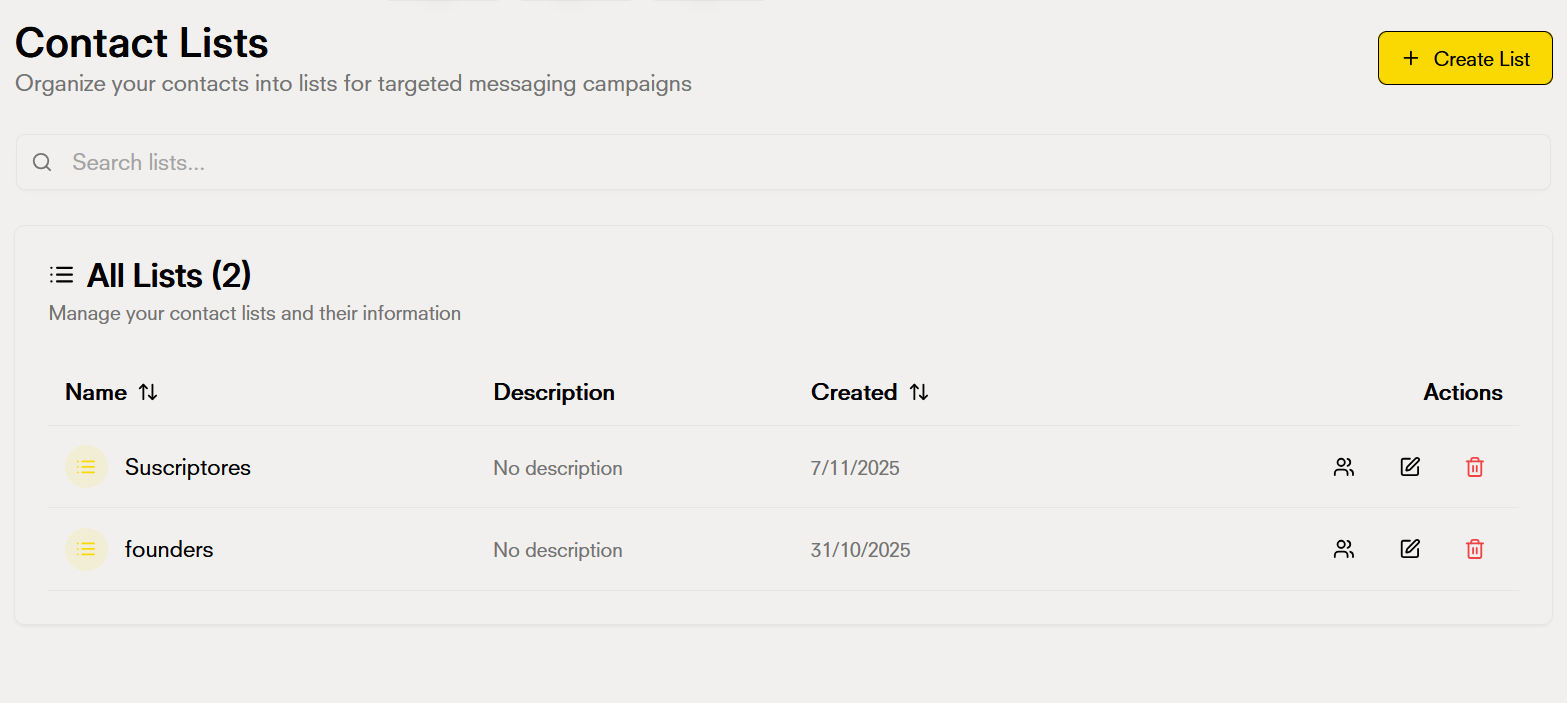
What are lists in Doko?
Lists allow you to group and organize your contacts strategically. By creating lists, you can:- Segment your audience into specific groups for targeted campaigns
- Organize contacts by categories, interests, or any criteria you need
- Manage multiple contacts collectively rather than individually
- Make it easier to create personalized campaigns and flows for specific groups
- Create list
- Edit list
- Delete list
Start adding lists
1
Create a list
To create a new list, you need:Name: Assign a descriptive name that helps you quickly identify the purpose of the listDescription: Add an optional description with more details about the content or purpose of the list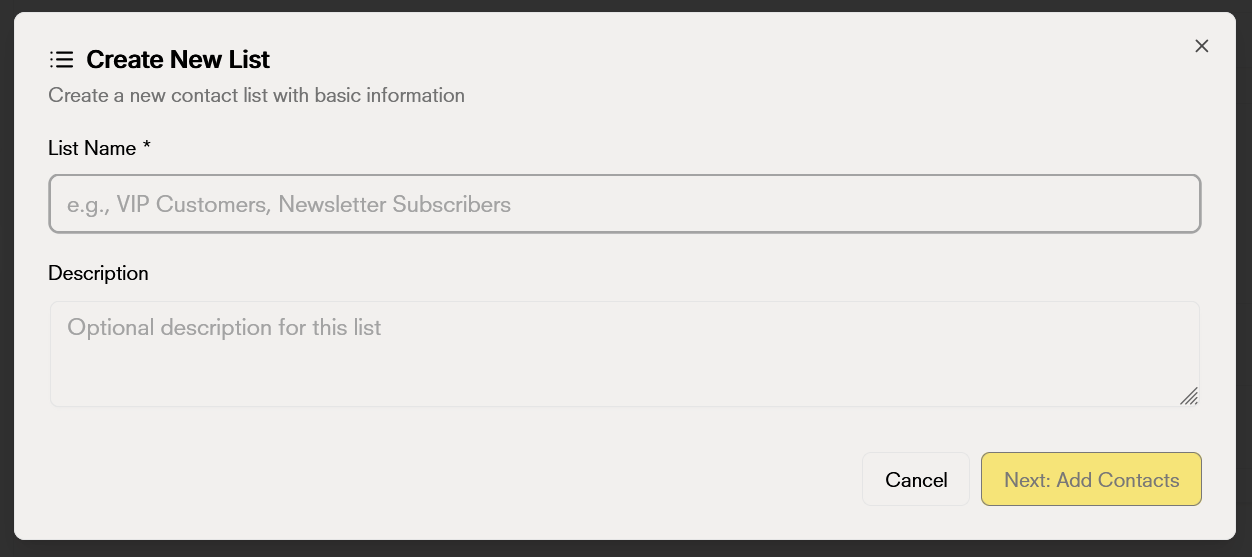
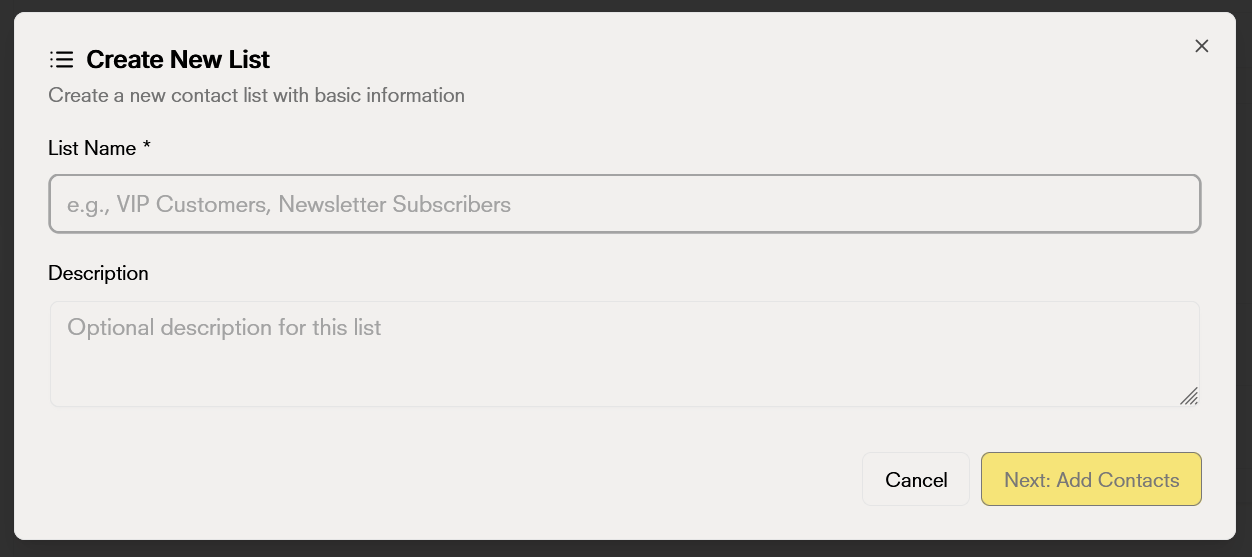
2
Filter contacts
Once you have defined the name and description, it’s time to select the contacts that will be part of your list. You can use filters to quickly find the contacts you need:Available filters: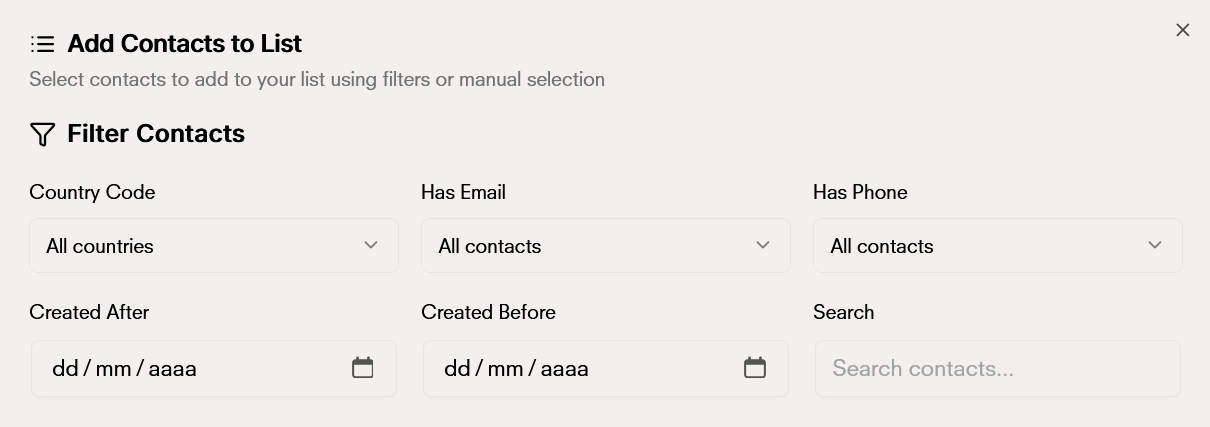
- Country code: Filter contacts by specific country or select “All countries” to see all
- Has Email: Filter contacts that have or don’t have a registered email address
- Has Phone: Filter contacts that have or don’t have a registered phone number
- Created after: Select a date to see only contacts created from that date onwards
- Created before: Select a date to see only contacts created up to that date
- Search: Use the search bar to find specific contacts by name or any other data
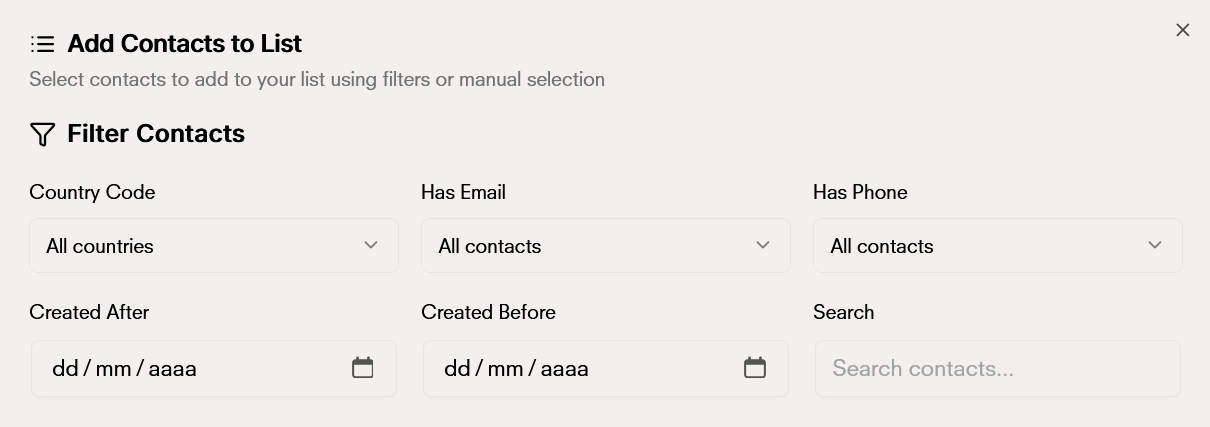
3
Select contacts
Finally, just select the contacts you want to be in the list, press the create list button and your list will be created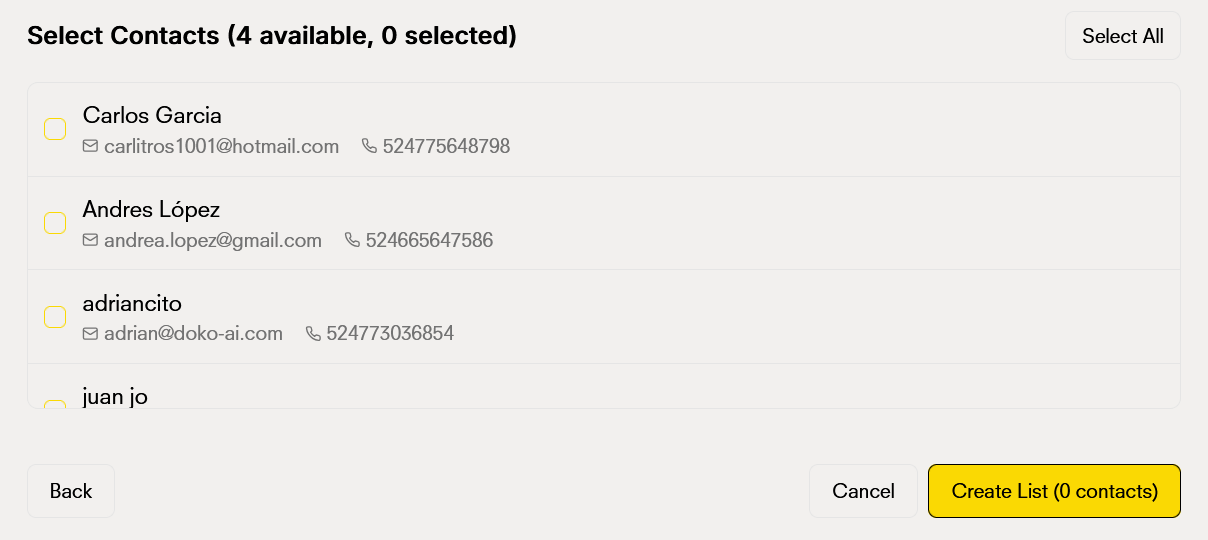
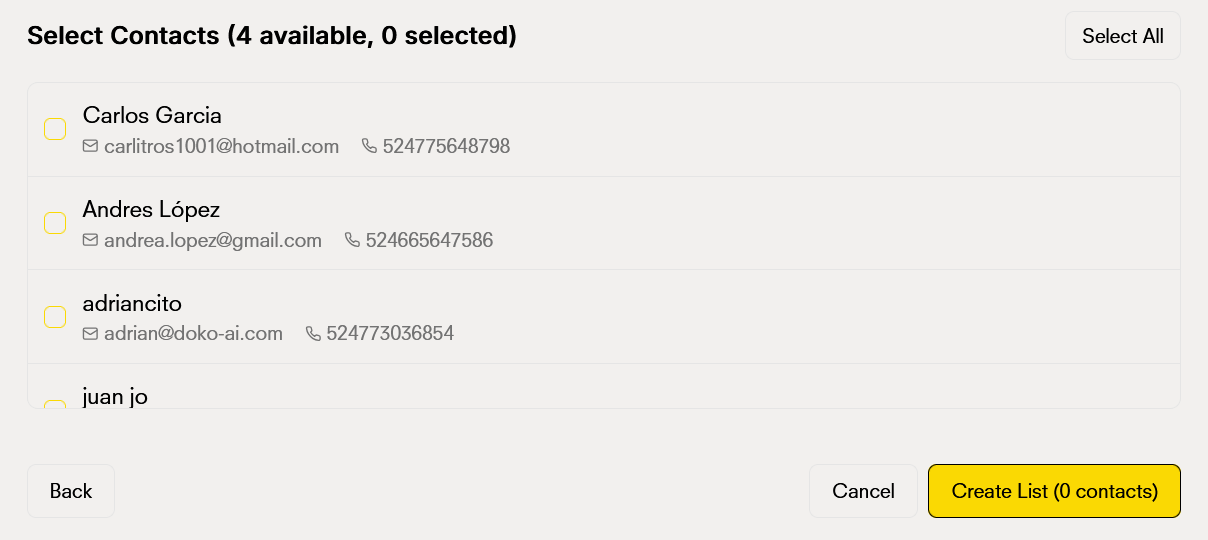
View contacts in a list
When you click on a list, you can see all the contacts it contains. This view allows you to:- See the full detail of each contact included in the list
- Manage contacts directly from the list view
- See statistics such as the total number of contacts in the list
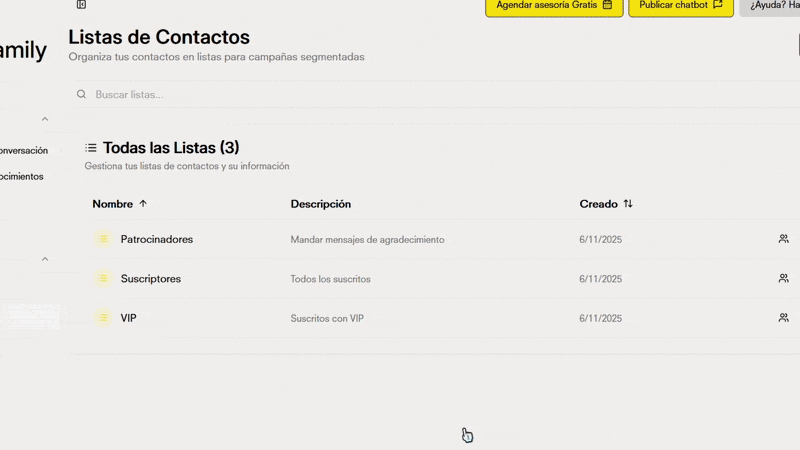
Search and filters
Quickly find the list you need using the search and filtering tools:- Search bar: Search lists by name by typing in the search field
- Sort by name: Organize lists alphabetically (A-Z or Z-A)
- Sort by creation date: View the most recent lists first or the oldest ones
These filters help you navigate efficiently when you have many lists created